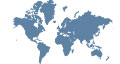Calibrating a pH electrode with an optek C8000
Two-point pH electrode calibration video summary
The pH calibration procedure performed in this video is a manual two-point pH calibration method requiring two pH buffer standards. The selection of these buffers should be based on the measurement range in which the pH probe operates. In this example, the pH electrode will be calibrated to pH 4.0 and pH 10.0 buffer solutions. We then use a pH 7.0 buffer solution to test and verify the two-point calibration.
pH Calibration Step 1
Prior to the pH electrode calibration, the temperature sensor (RTD) and pH electrode need to be configured:
- Press CLEAR to return to the MAIN MENU.
- Select SYSTEM SETTINGS and press ENTER.
- Scroll to SENSOR TEMPERATURE and press ENTER. – This menu configures the RTDs of electrochemical sensors (pH, conductivity).
- TEMPERATURE DISPLAY specifies the temperature scale for the electrochemical sensors (°Fahrenheit, °Celsius). To change, press ENTER and select the desired temperature scale.
- Select SENSOR and press ENTER, then select the RTD to be configured, such as TEMP(pH1).
- Select SENSOR ACTIVE and YES from the drop-down menu to turn on the RTD.
- Select SAVE and press ENTER to save the RTD’s settings.
- Scroll down to SENSOR pH and press ENTER. – This menu configures the pH electrode.
- Select pH-ELECTRODE and press ENTER, then select the pH electrode to be configured (pH1 or pH2).
- Select SENSOR ACTIVE and YES from the drop-down menu to turn on the pH electrode.
- Select CALIBRATION and USER to activate user calibration of the pH electrode. – Note: The USER option becomes available only after the first pH calibration. For this reason, this option is not available during an initial pH calibration and needs to be adjusted after pH calibration.
- Verify that TEMP COMPENSATION has been activated, which will automatically compensate the pH measurement for temperature.
- Select SAVE and press ENTER to save the pH electrode settings.
- Press CLEAR to return to the MAIN MENU.
pH Calibration Step 2
- Select MAINTENANCE from the MAIN MENU and press ENTER.
- Select CALIBRATIONS and press ENTER.
- Select CALIBRATION pH and press ENTER.
- SENSOR INPUT will be highlighted. Press ENTER and select pH sensor to be calibrated (either pH1 or pH2), then press ENTER again.
- Scroll to START CALIBRATION and press ENTER.
- CONFIRM WITH ENTER will be highlighted. Press ENTER to start calibration process, or press CLEAR to cancel.
- This will access the calibration screen for the first pH buffer solution CAL pH B1 (note the default setting for pH-BUFFER in this screen is 4.0).
- Immerse pH electrode into first pH buffer solution (e.g. pH 4.0).
- If pH VALUE (RAW) has stabilized and is no longer changing, scroll down to ACCEPT pH VALUE, press ENTER and select YES.
- The program will advance to the calibration screen for the second pH buffer solution CAL pH B2.
- Select pH-BUFFER and press ENTER, then change the nominal buffer value of the second pH buffer from 10.0 (default seting) to 10.0.
- Remove and rinse the pH electrode.
- Immerse the pH electrode into the second pH buffer solution (here, pH 10.0).
- If pH VALUE (RAW) has stabilized and is no longer changing, scroll down to ACCEPT pH VALUE, press ENTER and select YES.
- The calculated Slope Adjustment and Offset will be shown at the bottom of the screen.
- Select SAVE and press ENTER to save pH calibration parameters.
- Remove and rinse the pH electrode.
- The pH calibration is complete.
NOTE:
As it is not possible to change the Calibration Mode from DEFAULT (factory calibration) to USER (user calibration) prior to the first pH calibration, please remember to change the Calibration Mode settings after the first pH calibration. To change the Calibration Mode to USER for pH1, please follow these steps:
To change the Calibration Mode to USER Calibration for pH1, please follow these steps:
- Press CLEAR to return to the MAIN MENU.
- Select SYSTEM SETTINGS and press ENTER.
- Scroll to SENSOR pH and press ENTER.
- Select pH-ELECTRODE and press ENTER.
- Select pH measurement (here, pH1) and press ENTER.
- Select CALIBRATION and press ENTER.
- Select USER and press ENTER.
- Select CALIBRATION DATA and press ENTER, then select the calibration data set of the initial pH calibration (indicated by the date and time stamp).
- Select SAVE and press ENTER to save settings.
- Press CLEAR to return to the MAIN MENU.
- Select MEASUREMENT DISPLAY and press ENTER to access the measurement screen.