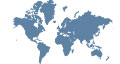Calibrating an ACF60 series Conductivity Sensor with an optek C8000
Single point conductivity calibration video summary
This video demonstrates a single point calibration procedure using an optek ACF or ACS Series Conductivity sensor with an optek C8000 converter. Calibrating the sensor with the C8000’s temperature compensation turned ON allows for calibration at process temperature while minimizing measurement errors. For simplicity, this video uses the external beaker. When using the ACF60, calibrating this sensor in its flow cell (sensor body) is highly recommended.
Conductivity Calibration Step 1 Sensor Configuration
Prior to the conductivity sensor calibration, the sensor must be turned on. The first step is the initial configuration of the conductivity sensor and its temperature measurement (RTD) prior to calibration and does not require to be repeated for future calibrations.
- Press CLEAR to return to the MAIN MENU.
- Select SYSTEM SETTINGS and press ENTER.
- Scroll to SENSOR TEMPERATURE and press ENTER. – This menu configures the RTDs of electrochemical sensors (pH, conductivity).
- TEMPERATURE DISPLAY specifies the temperature scale for the electrochemical sensors (°Fahrenheit, °Celsius). To change, press ENTER and select the desired temperature scale.
- Select SENSOR and press ENTER, then select TEMP(COND1).
- Select SENSOR ACTIVE and YES from the drop-down menu to turn on the RTD of the conductivity sensor.
- Select SAVE and press ENTER to save the sensor’s settings.
- Scroll down to SENSOR CONDUCTIVITY and press ENTER. – This menu configures the conductivity sensor.
- Select SENSOR ACTIVE and YES from the drop-down menu to turn on the conductivity sensor.
- Select CALIBRATION and press ENTER.
- Select USER from the drop-down menu and press ENTER to change the Calibration Mode from Factory Calibration (DEFAULT) to User Calibration (USER).
- Make sure TEMP COMPENSATION is turned on (YES), and REFERENCE TEMP and TEMP COEFFICIENT are specified as 25°C and 2%, respectively.
- Select SAVE and press ENTER to save the settings.
- Press CLEAR to return to the MAIN MENU.
Conductivity Calibration Step 2 Sensor Calibration
This second step describes the automatic, temperature-compensated, single-point conductivity calibration.
- Select MAINTENANCE from the MAIN MENU and press ENTER.
- Select CALIBRATIONS and press ENTER.
- Ensure your conductivity sensor is now immersed in the liquid conductivity standard. Make sure to keep the metal pins (electrodes) at least one inch off the bottom of the beaker to avoid wall effects.
- Select CALIBRATION CONDUCTIVITY AUTO and press ENTER.
- SENSOR will be highlighted. Press ENTER and select conductivity sensor to be calibrated (either COND1 or COND2), then press ENTER again.
- Scroll to COND (USER) and press ENTER.
- Enter the nominal (certified) value for the conductivity standard at the reference temperature (i.e. at 25°C, not ambient temperature) and press ENTER.
- Select SAVE and press ENTER to save the conductivity calibration and Calibration Constant (SENSOR CONSTANT).
- Press CLEAR to return to the MAIN MENU.
- Select MEASUREMENT DISPLAY and press ENTER to return to the conductivity measurement screen.